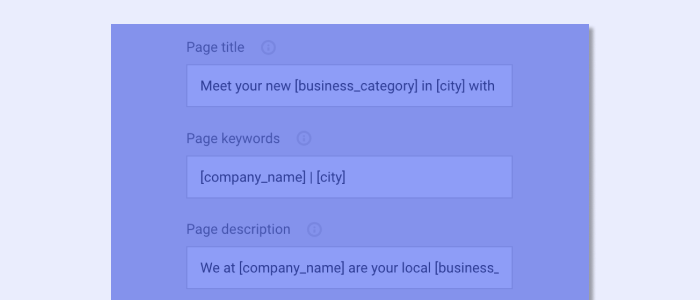Julianna Carlson-van Kleef | 21/02/2024
Global data: Quickly create content-rich templates
This post covers: The importance and set up of Global Data, and how to apply personalization tags and add short codes to templates.
As part of our blog series on template creation best practices, this blog post covers:
Global Data for quick website fulfilment
Crafting a well-designed online presence depends on more than just aesthetics, it requires consistent, accurate content. How easy it is and how long it takes to manage this content depends on the website builder you use.
And for agencies and digital resellers who sell, build, and manage hundreds – if not thousands – of websites, they need a website building solution that can help with the heavy lifting of content maintenance.
Enter website builders with sitewide editing capabilities. Now, agencies and digital resellers can effortlessly synchronize content updates across every page from one convenient place – without the need to manually update each page individually.
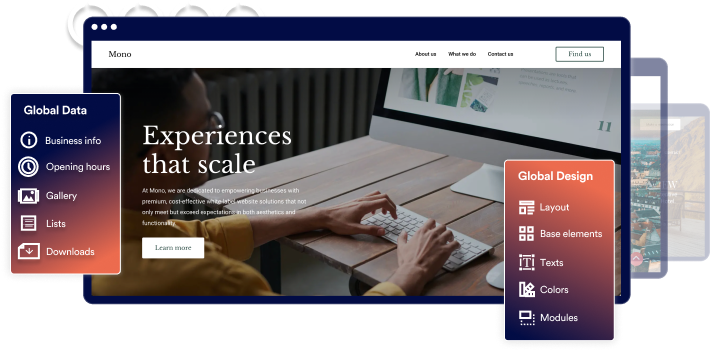
Synced sitewide data not only enables quick implementation of content changes, but also helps ensure that branding elements are consistent. What is more, it makes it easier for developers to maintain the website by centralizing key data, provides a scalable foundation for expanding websites, and can positively impact search engine rankings with consistent metadata, tags, and headings.
Let’s look at an example. Imagine you have an existing company who has moved their business to a new location. Now, you need to update their company address several places on their website (e.g. Footer, Contact page, additional contact rows, etc.). If you have set up the building blocks of your site to sync with your central data hub, you need only update the address once and it will be automatically updated across your customer’s site. This applies to other pieces of content as well.
Now that you know the importance of sitewide editing features, you might be asking:
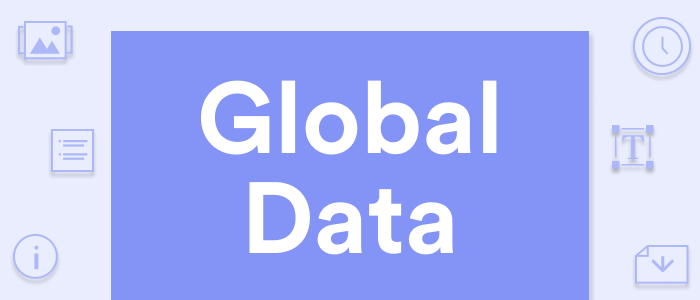
How do I set up global data when creating my website templates from scratch?
For the following examples, we will show how to locate our central data hub, Global Data, in Mono Editor and the information that can be added. Then, we will cover how to add these global data fields to your website template by using global data (i.e. personalization tags or short codes) for quick, efficient website development.
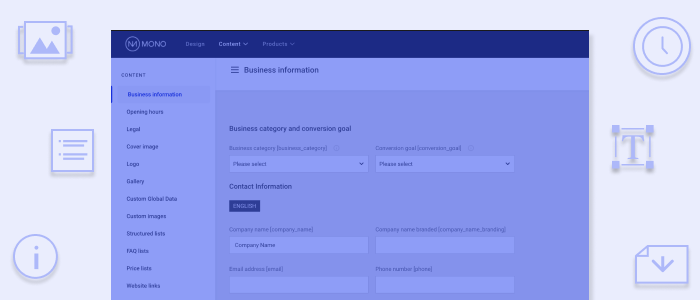
Setting up Global Data
In Mono Editor, you can access our central data hub by clicking Content> Global Data in the top menu.
Here you can fill in and manage business information, images, opening hours, custom texts, FAQs, price lists, links, and more.
With all these fields, Mono Editor is designed to make it easy for our partners to manage customer information centrally. Yet, we see that it is often underused. While partners generally make use of filling in the company’s address and opening hours, we recommend using global data to an even greater extent for more efficient and consistent fulfilment.
This will not only make it easier for fulfilment teams to maintain websites by centralizing key data, but using global, personalization tags for this key information can also be used as part of a smart SEO/Alt text processes.
But synced sitewide content does not just make managing an individual company’s content easy, it can also make fulfilling and managing websites at scale quicker if set up properly.
By setting up your universal templates with global data in innovative, time-saving ways, you can make fulfilment easier and shorten fulfilment time for every website.
Let’s see how.
Setting up website templates to sync key information for quick fulfilment:
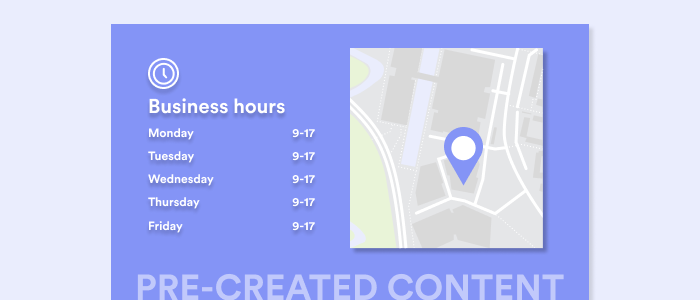
Global data in pre-designed content
Of course, Mono offers many website templates already set up with global data properties. But if you are creating your template from scratch, you will need to do some setup yourself. However, you can still rely on other pre-created website content. For example, you can add pre-designed pages and rows with built-in global data properties.
For example, you can add a pre-designed Contact page that includes both a map and opening hours. When added to your template, the map and hours are updated automatically with the correct business information with every future use of the template.
Or you can choose from a wide selection of pre-defined rows, or sections, that have been designed to sync with global data fields. For example, you can link an image gallery to the gallery images in our central hub, or the contact form company information to the global business data.
Yet, you are not limited to what has already been pre-created for your use – you can expand upon these options by adding global short codes, or personalization tags, to your templates yourself.
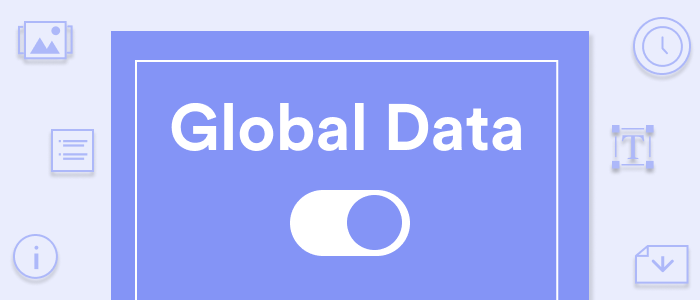
Style the template footer with global personalization tags
While you can always add footers pre-created by Mono to your template, you can easily tweak them or create your own with global data personalization tags.
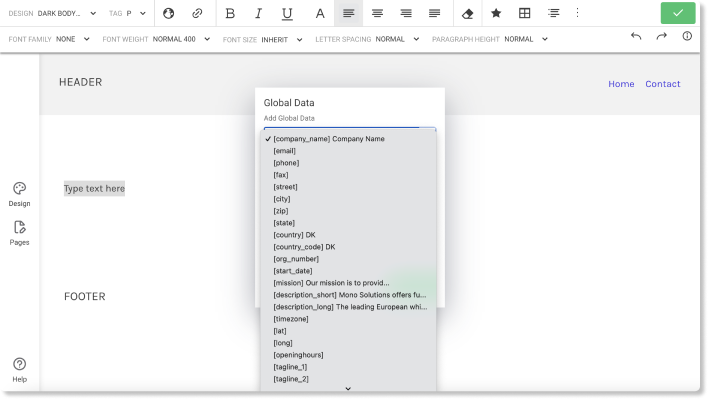
Let’s say you want to create a footer from scratch for your template. First, add a text module to the footer. Then highlight “Type text here,” click the globe icon in the text editor menu at the top of the screen and click insert.
In the popup, you can select to sync this text to a lengthy list of global data possibilities. For this example, we select Company Name. We can then write what text we want to be used as a placeholder for the template. We opt to write Company Name.
We can repeat this process for other elements we want in the footer, such as the company address (street, city, postcode, and country), contact email, contact phone number, and business hours.
We can also set up a logo placeholder in the footer as well, so the logo is updated with the correct company logo in all future uses of the template.
To do so, first add a placeholder image in Content> Global Data> Logo. Then add an image module to the footer. Double click the module to access the image menu. Here, simply toggle “Use Global Data source” to on. A dropdown will appear, where you can select from the images added to the central global data hub. Select the logo placeholder from the list.
This, as with all other global data, will update with the appropriate information with all additional uses of the template.
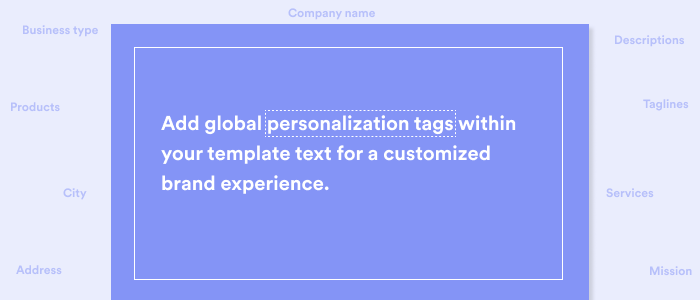
Adding global tags to text for quick content personalization and maintenance
As we saw above, adding global personalization tags to text is simply selecting the text, clicking the globe icon in the text editor, and selecting and then applying a global tag to the text. Make it simple to maintain website content by adding the global personalization tags for company mission, company descriptions, or other custom texts such as taglines throughout the website. When updated in the central data hub, it will sync with all relevant areas on the website.
What is important to remember here, however, is that you need not apply a global tag to the entire text box. You can simply select the text where the tag should be applied.
For example, let’s say you are building an industry template for marketing bureaus to be used in our Mono Quick Creator. You write standard service titles and descriptions yet write them in such a way to incorporate a company name into the text. This makes it easy to give an added sense of personalization when creating website proposals at scale.
So, let’s say you use this text: “Your brand deserves the best customer care, and Company Name delivers just that. We turn your vision into reality with measurable success, from building a strong online presence to increasing conversions.”
You can then apply the Company Name personalization tag to Company name. Then this will be updated with the correct company name when used in the future.
Interested in learning more about this? Watch our webinar on how to set templates up for Mono Quick Creator.
Or read on to hear more about additional possibilities with global data.
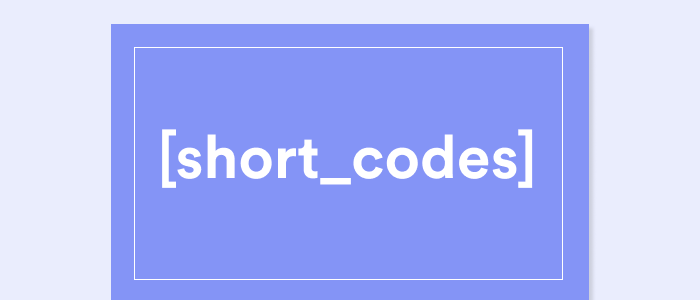
Add global data short codes to alt text and SEO fields for efficient fulfilment.
There are many benefits of using global data in terms of SEO. When you fill in the global data fields, Mono Editor automatically marks up your data for you, providing cues for search engines and enabling them to identify the type of information presented. Global data is organized according to matching vocabulary which provides better rankings and richer search results on search engines.
Yet you can also set up your website template for even greater success in terms of SEO – you can add global data short codes to SEO and alt text fields.
We have noticed reviewing our partners websites, that many could be better filling in SEO and alt text fields. This can hurt both the findability and accessibility of the site.
To help prevent this, we recommend using a combination of standard, generic text and global data short codes in the template SEO and Alt text fields to ensure that this information is provided. This way, it is set up once while presenting the correct company information every time.
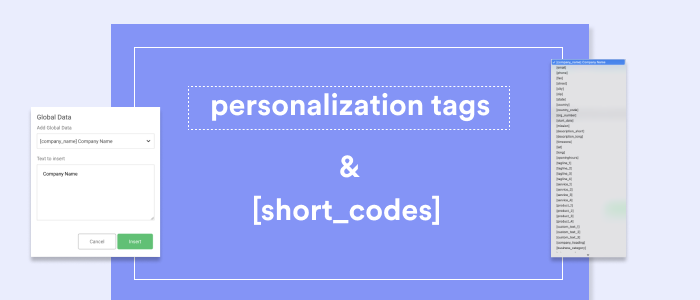
Are global data short codes different than global data personalization tags?
Not really. The only distinction is that for global tags you can simply select and apply a type of personalization tag from the dropdown, but you can see its short code as well. For SEO and alt text, you will simply have to type in this short code into the field, rather than select it.
How do you add global data short codes to SEO fields in Mono Editor?
First, click Pages in the left-hand menu. Hover over the page where you wish to update the SEO information. Click the settings icon and then select Edit settings. Then in the Page Settings popup menu, expand the SEO section. You can then fill in fields for Page title, Page Keywords and Page description.
For example, let’s take the homepage.
For Page tile you could add (with spaces removed inside the brackets):
- Meet your new [ business_category ] in [ city ] with [ company_name ]
- Get to know [ company_name ], your local [ business_category ] in [ city ]
Or for Page Description, you could add:
- We at [ company_name ] are your local [ business_category ] in [ city ]. [ description_short ]. Get in Touch: Connect with us at [ phone ] for more information and inquiries.
Want to see more examples? Take a look at our help center article about how to add global data short codes to page SEO and Alt text fields.
You also have the freedom to create your own SEO texts to better suite them to the template. If this is added to a universal template, we recommend very standard texts. If the template is to be used for a specific industry, the texts could be tweaked to sound more industry relevant.
The same concept applies for alt text. For every image placeholder in the template, you can set up some standard alt texts that can be personalized with global short codes.
Of course, you can always update and tweak these fields for each company website later. But by setting this up from the get-go ensures that these fields are filled out, providing a more complete and well-designed template to build out future websites from.
Want step-by-step instruction? Watch here:
Whether you are adding SEO and Alt text to an industry or universal template, we recommend filling out as much company information as possible in our central data hub. The more global data information that is available, the more you have to work with to create standard, but unique, texts through global personalization codes.
Not only can you easily update website information, but this can be applied sitewide to SEO information as well. And again, it helps speed up fulfilment for every future use of the template.
In this blog series, we have covered tips and tricks on how to improve building websites at scale by using smart sitewide editing functionality when building templates.
So far, we have covered:
- 6 practical reasons why well-designed templates are essential for building websites at scale
- Global Design: Quickly create well-designed website templates
Now that we have looked at the importance of and set up global design and synced data, we will look at how to set up content when building a template from scratch in our next post. Also in our template series is a post on how to craft a well-designed template to guide and convert website visitors.
About Mono
Since 2007, Mono has been providing a premium, white-label website building platform to digital service providers to sell websites to small and medium-sized businesses (SMBs) at scale – and all at a competitive price.
The powerful Mono Platform has been built for digital service providers (our partners) to quickly create and manage SMB customer accounts; order domains, emails, and additional subscriptions; and fulfil websites swiftly and efficiently with extensive global data and design features.
With Mono, our partners have the technology and the solutions to build, manage and sell best-in-class websites at scale.
Not a Mono Partner? Request a demo here.